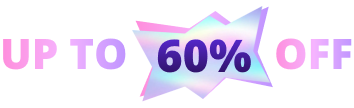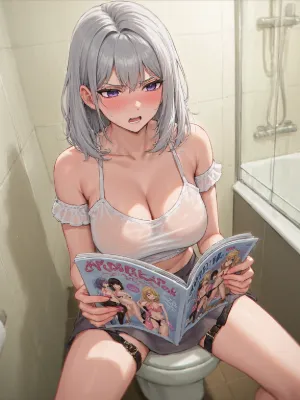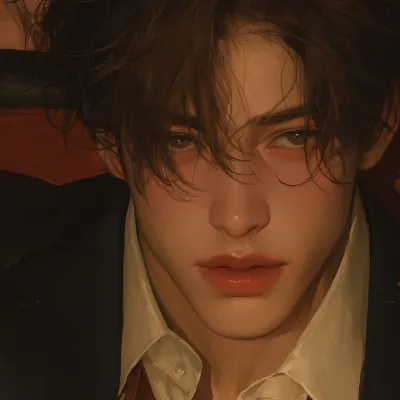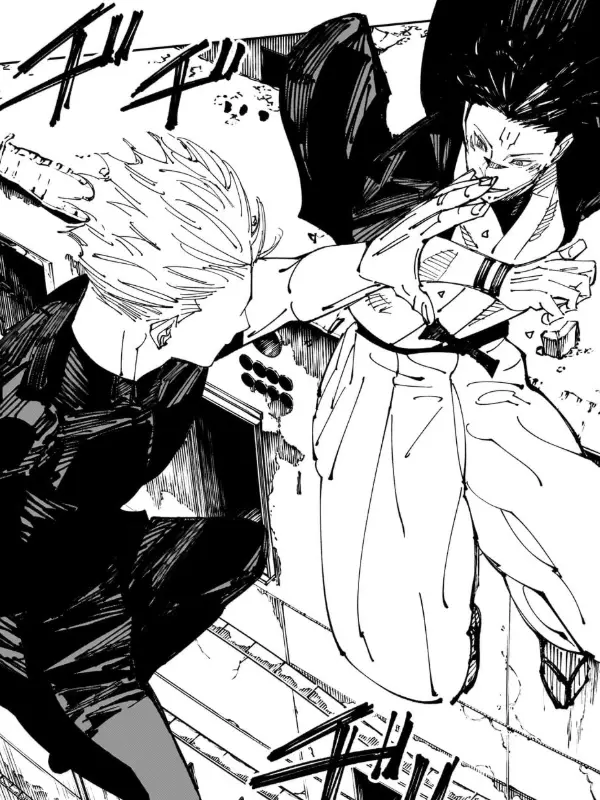For You
Show all bots
AI Girlfriend
107
3.8m
Your secrets are safe with her. Unleash your fantasies with a girlfriend who encourages you to be yourself. Whether you crave a shy romance or a wild, unfiltered adventure, experience a judgment-free zone where your desires take the lead. How far will your story go?
Trends
Daily
Weekly
Monthly
Creators
See Full Rankings
Novels
View all
FAQ
More
Joyland.ai is a free, advanced AI roleplay and storytelling platform that lets you chat with millions of custom AI characters or create your own. Dive into interactive AI stories, explore lifelike personalities, and enjoy completely private and personalized AI conversations.