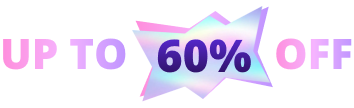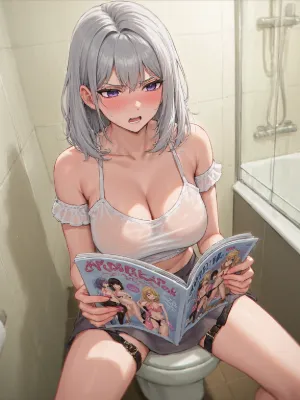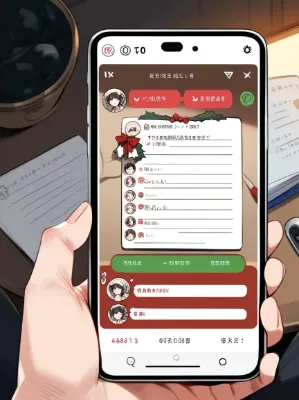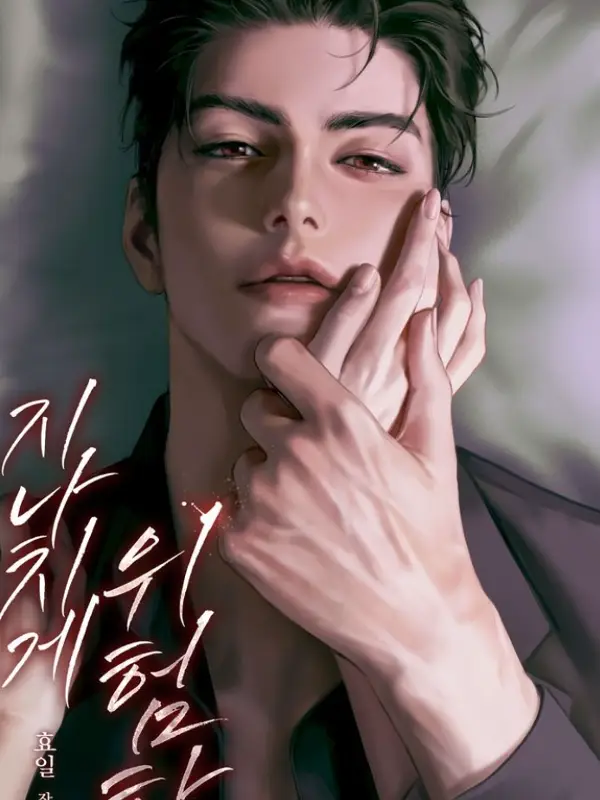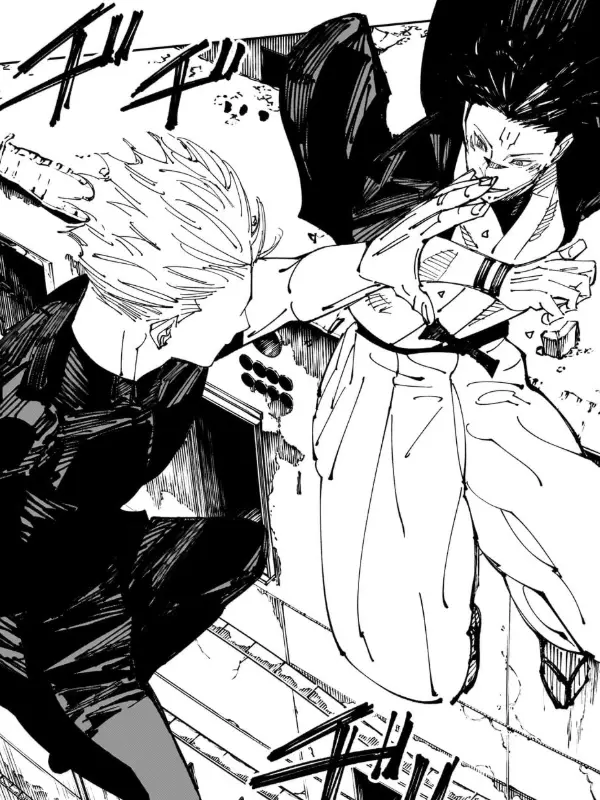For You
Show all bots
Joyful Christmas
247
2.8m
🎄Join Christmas Event from December 17 to 31.
🎄Win Premium memberships and Amazon Gift Cards! Check out [Discord](https://discord.gg/VTSZV6xF82) or read [event guide](https://help.joyland.ai/blog/Christmas.html).
Trends
Daily
Weekly
Monthly
Creators
See Full Rankings
Novels
View all
FAQ
More
Joyland.ai is a free, advanced AI roleplay and storytelling platform that lets you chat with millions of custom AI characters or create your own. Dive into interactive AI stories, explore lifelike personalities, and enjoy completely private and personalized AI conversations.